Signing up and instantiating my first ever server in the cloud was impressively easy. Below is what the server instances look like in the admin console. The background window shows my Amazon hosted Virtual Machines or VMs. While the super imposed window is for connecting to the server instances. To get this form, right click on a server instance and select "connect". You have two options to connect SSH standalone client or SSH browser client which requires Java plug-in....and that's where I ran into my first issue (or educational opportunity).
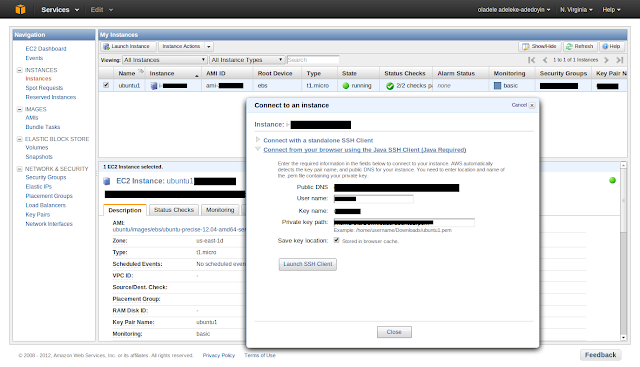
The issue was not with AWS itself. The issue was that I did not have a Java Runtime Environment (JRE) installed nor a Java browser plug-in. The AWS popup screen was even helpful enough the detect and display this fact with links on how to get the JRE and plugin. And that's where it went awry for while. Considering how much GWT Java and J2EE development I've been doing, I was certain that "Of course, I had Java installed". I recall getting/installing both Oracle Java and Open Java dev kits. And after quite a bit of poking around, I realized that what I had were the Java
development kits...aka JDKs, used by IDEs and OSs to compile/run Java programs which are quite something different from the Java
run-time environment, JRE which comes in the form of browser plug-ins for running browser based java....doh. This is the kind of basic stuff that get's you stumbling and drains time but sigh...its how you learn. Remember, when you are not in the world of commercial Windows or Mac OS, this stuff is not automatically, taken care of for you. So, the next challenge was getting/installing the JDK. Canonical, the makers or Ubuntu linux, have a software repository where they and any linux software supplier can register software so that download/install can be straightforward. Unfortunately, the Java JDK which used to be in this repository is no more. It would have been OK if the JDK was never in Canonical's repository but because it once was, there was all this conflicting information on the web about how to get it from Canonical. Which delayed me from simply getting it from Oracle which I was reluctant to do because my linux/ubuntu skills are still fuzzy, at best. So, I really appreciate a nice script based install which puts things in all the right directories, makes all needed symbolic links and handles shell environment variables etc. I finally stumbled on a credible looking software repository which hosts the Oracle JDK for easy install. But first, I needed to add the repository to my Ubuntu configuration. Fortunately, I found instructions for that too. Thanks
Web Upd8 for the JDK and Instructions.
sudo add-apt-repository ppa:webupd8team/java
sudo apt-get update
sudo apt-get install oracle-java7-installer
Just a little bit more tinkering and I was ble to get the plug-in installed in my browser(s)....phew. Now, I could use the in-browser SSH client from Amazon Admin console to log into my brand new Amazon (Free Usage Tier) Micro Instance. I did all this, so that I would not have to figure out how to set-up SSH using the native command line application on my system. It turns out that this other approach with native SSH command line was not so hard but also much better experience. Anyway, with the plug-in Installed, everything worked like a charm, following the Amazon documentation. But it did not take long before I figured out how to use direct command line SSH. One more think I had to learn was how to transfer files from my local machine using SCP command and from this point on, accessing my Amazon VM was almost exactly same as accessing my local Ubuntu VM via command line....pretty darn cool.
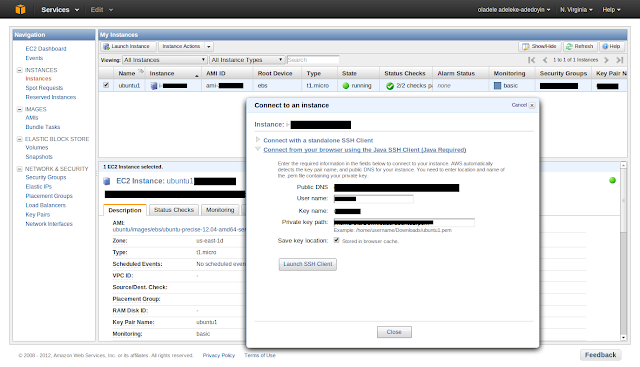
No comments:
Post a Comment